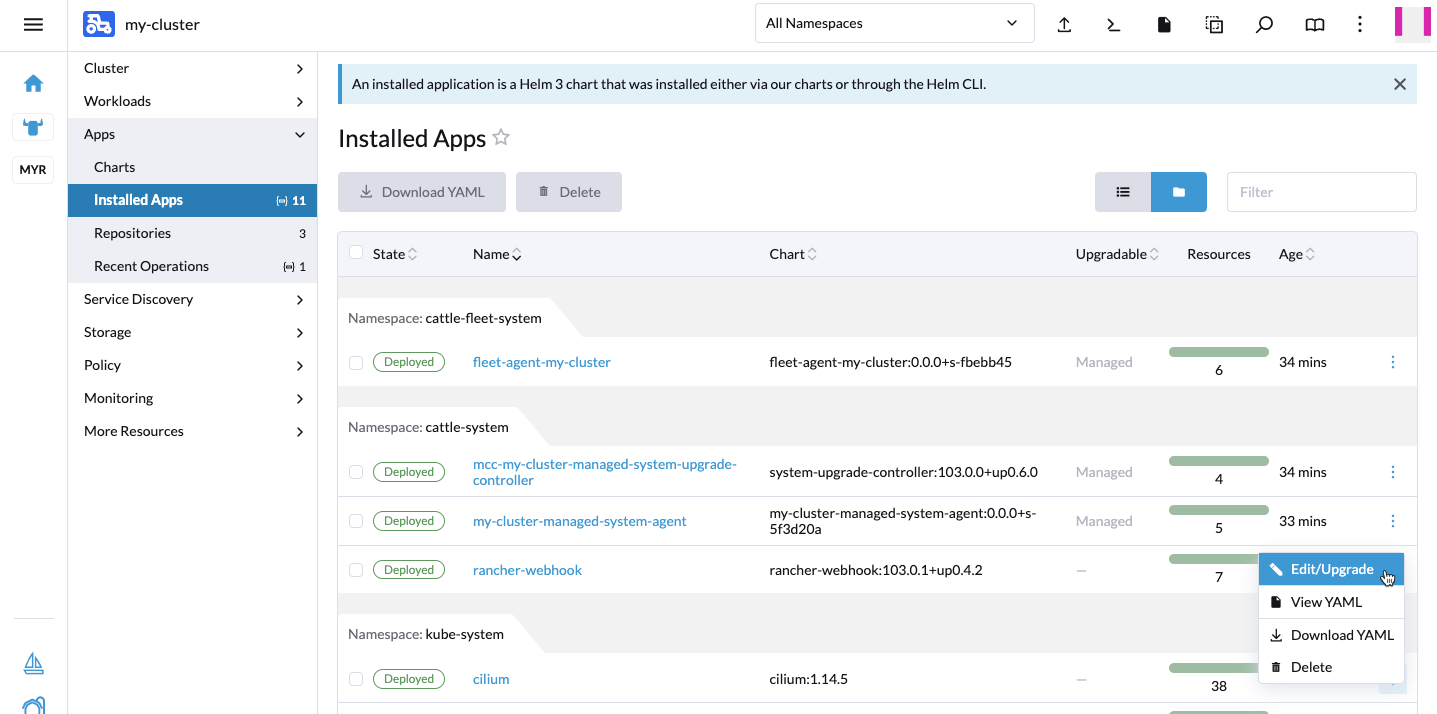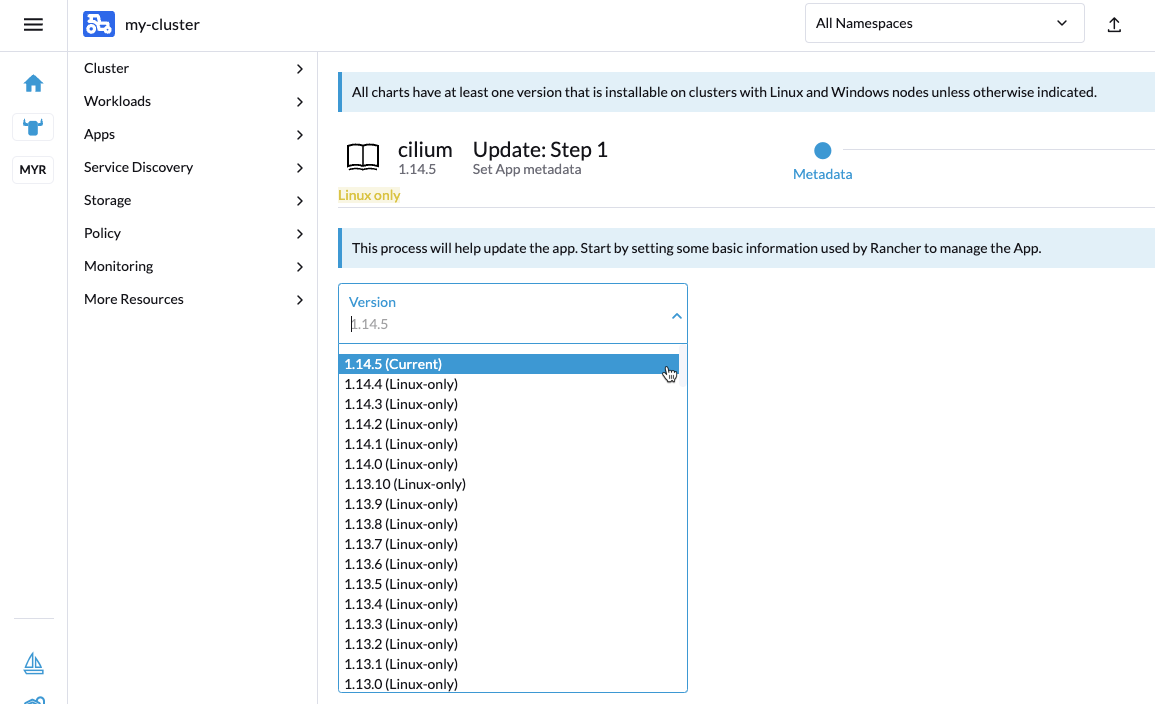Installation using Rancher
Introduction
If you’re not using the Rancher Management Console/UI to install your clusters, head over to the installation guides for standalone RKE clusters.
Rancher comes with official support for Cilium. For most Rancher users, that’s the recommended way to use Cilium on Rancher-managed clusters.
However, as Rancher is using a custom
rke2-cilium Helm chart
with independent release cycles, Cilium power-users might want to use an
out-of-band Cilium installation instead, based on the official
Cilium Helm chart,
on top of their Rancher-managed RKE1/RKE2 downstream clusters.
This guide explains how to achieve this.
Note
This guide only shows a step-by-step guide for Rancher-managed (non-standalone) RKE2 clusters.
However, for a legacy RKE1 cluster, it’s even easier. You also need to edit
the cluster YAML and change network.cni to none as described in the
RKE 1 standalone guide, but there’s no need to copy over
a Control Plane node local KubeConfig manually. Luckily, Rancher allows access
to RKE1 clusters in Updating state, which are not ready yet. Hence, there’s
no chicken-egg issue to resolve.
Prerequisites
Fully functioning Rancher Version 2.x instance
At least one empty Linux VM, to be used as initial downstream “Custom Cluster” (Control Plane) node
DNS record pointing to the Kubernetes API of the downstream “Custom Cluster” Control Plane node(s) or L4 load-balancer
Create a New Cluster
In Rancher UI, navigate to the Cluster Management page. In the top right, click on the
Create button to create a new cluster.
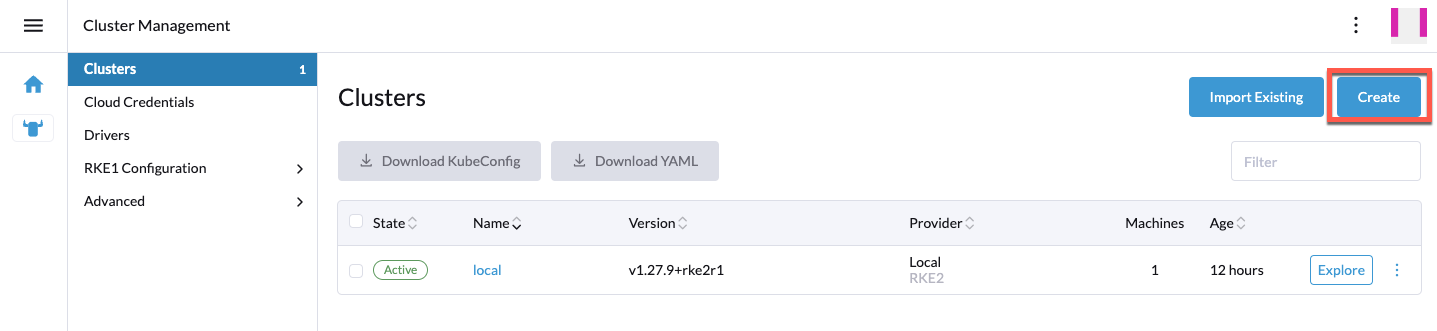
On the Cluster creation page select to create a new Custom cluster:
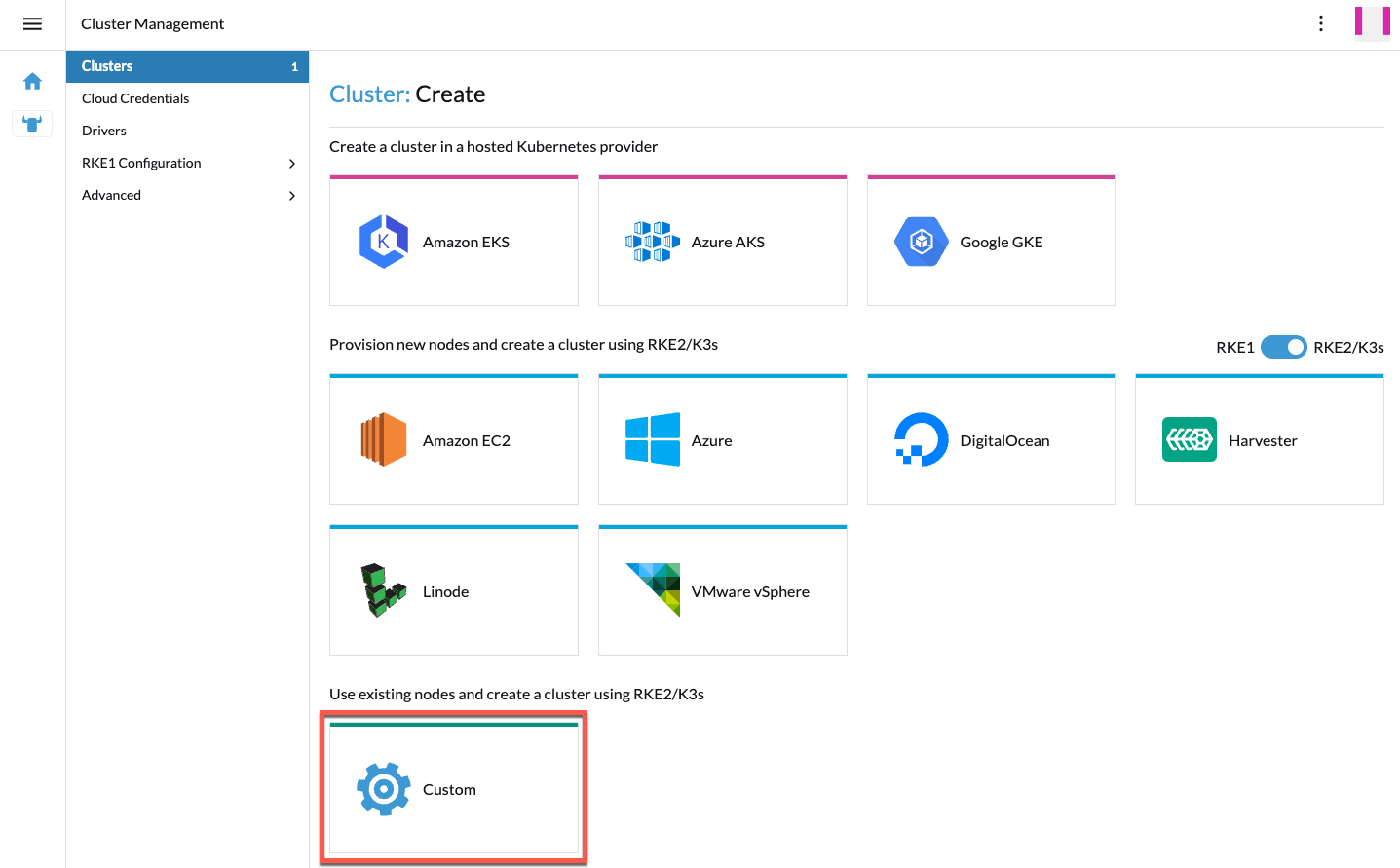
When the Create Custom page opens, provide at least a name for the cluster.
Go through the other configuration options and configure the ones that are
relevant for your setup.
Next to the Cluster Options section click the box to Edit as YAML.
The configuration for the cluster will open up in an editor in the window.
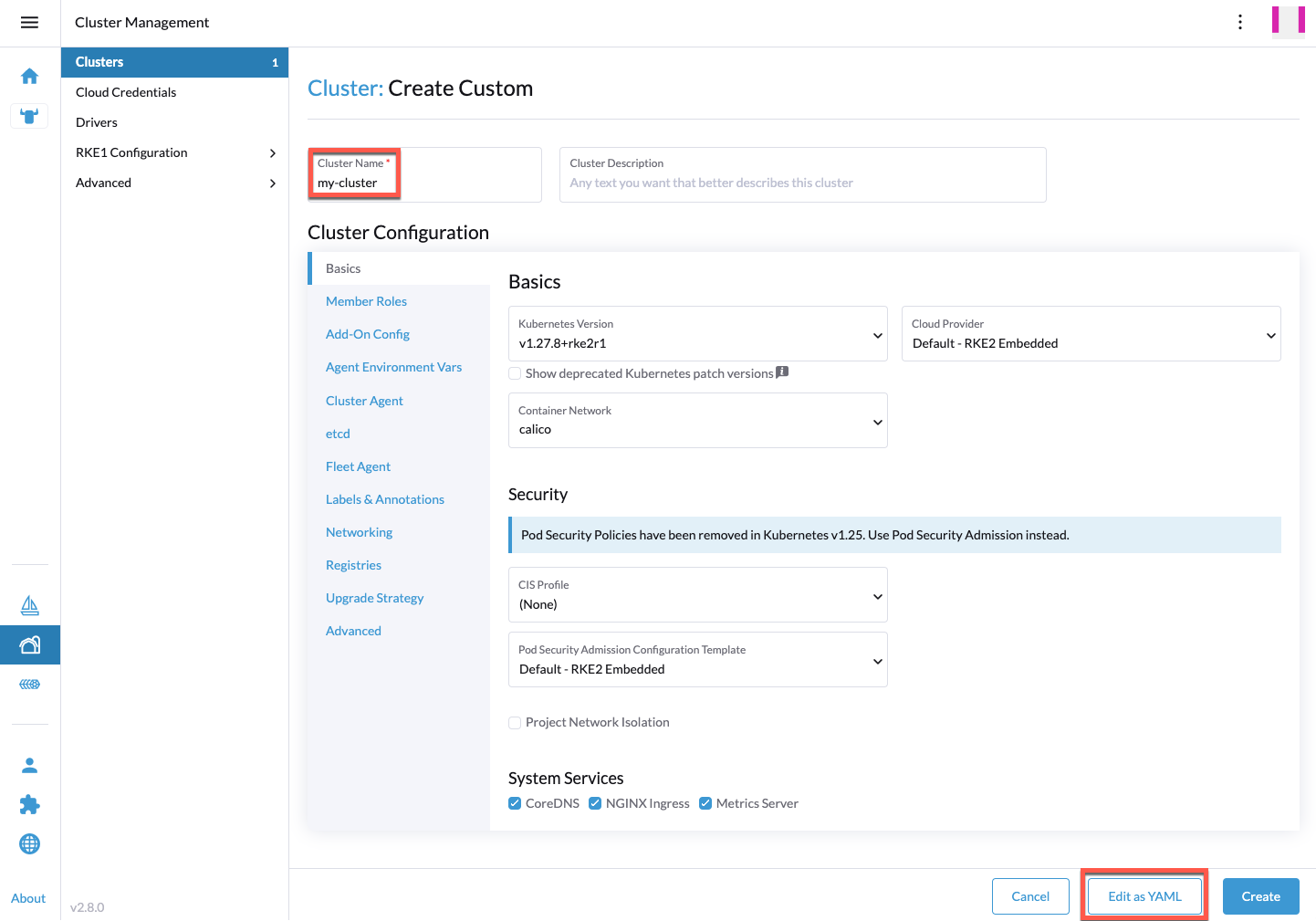
Within the Cluster CustomResource (provisioning.cattle.io/v1), the relevant
parts to change are spec.rkeConfig.machineGlobalConfig.cni,
spec.rkeConfig.machineGlobalConfig.tls-san, and optionally
spec.rkeConfig.chartValues.rke2-calico and
spec.rkeConfig.machineGlobalConfig.disable-kube-proxy:
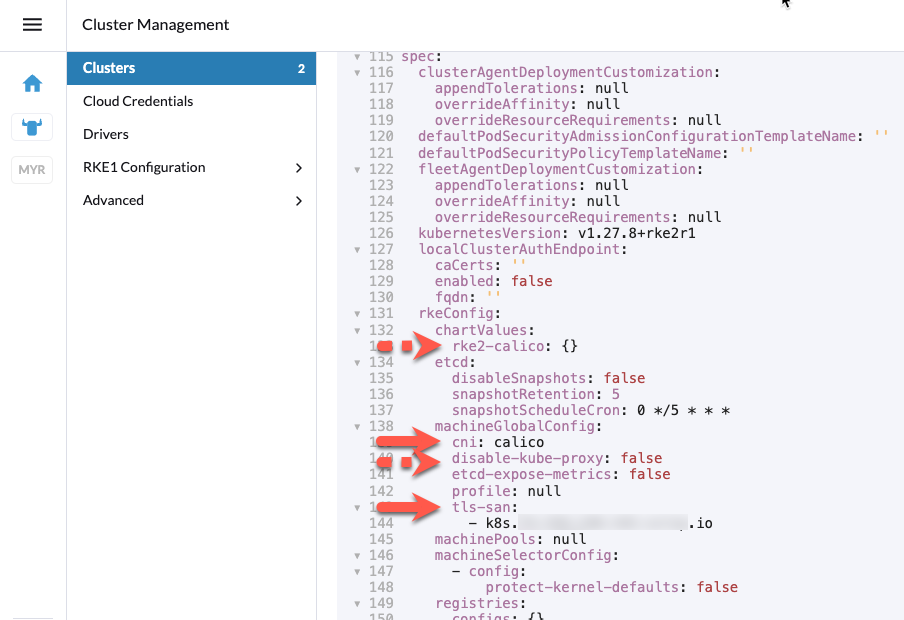
It’s required to add a DNS record, pointing to the Control Plane node IP(s)
or an L4 load-balancer in front of them, under
spec.rkeConfig.machineGlobalConfig.tls-san, as that’s required to resolve
a chicken-egg issue further down the line.
Ensure that spec.rkeConfig.machineGlobalConfig.cni is set to none and
spec.rkeConfig.machineGlobalConfig.tls-san lists the mentioned DNS record:
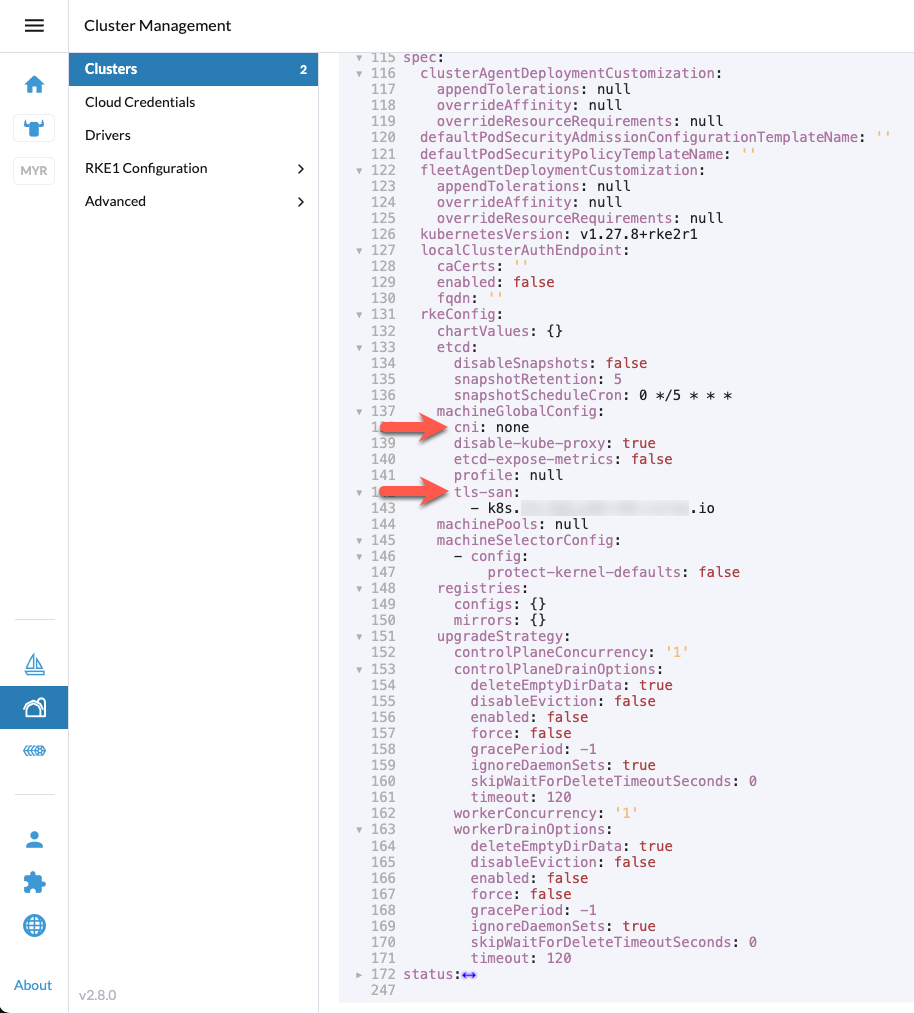
Optionally, if spec.rkeConfig.chartValues.rke2-calico is not empty, remove the
full object as you won’t deploy Rancher’s default CNI. At the same time, change
spec.rkeConfig.machineGlobalConfig.disable-kube-proxy to true in case you
want to run Cilium without Kube-Proxy.
Make any additional changes to the configuration that are appropriate for your
environment. When you are ready, click Create and Rancher will create the
cluster.
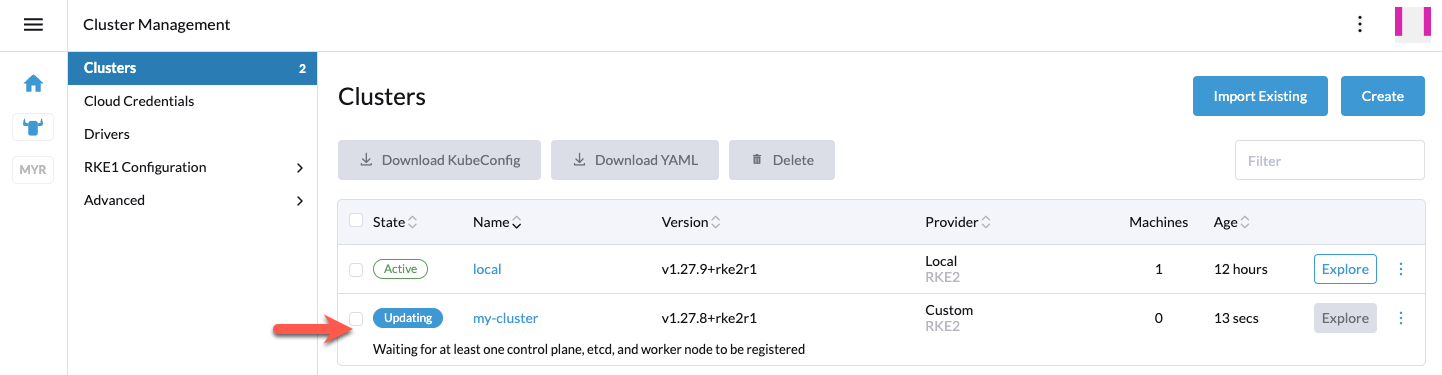
The cluster will stay in Updating state until you add nodes. Click on the cluster.
In the Registration tab you should see the generated Registation command you
need to run on the downstream cluster nodes.
Do not forget to select the correct node roles. Rancher comes with the default to
deploy all three roles (etcd, Control Plane, and Worker), which is often
not what you want for multi-node clusters.
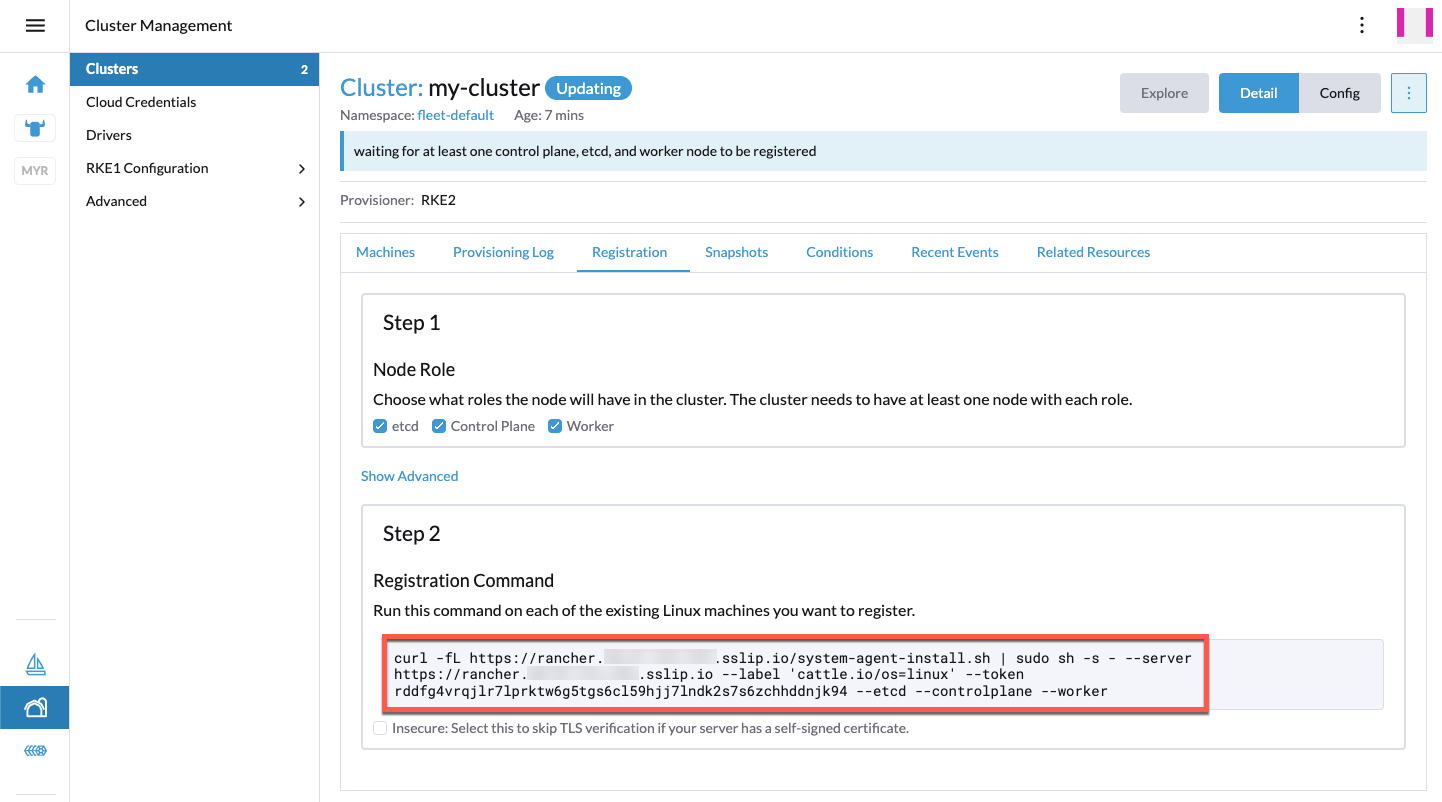
A few seconds after you added at least a single node, you should see the new node(s)
in the Machines tab. The machine will be stuck in Reconciling state and
won’t become Active:
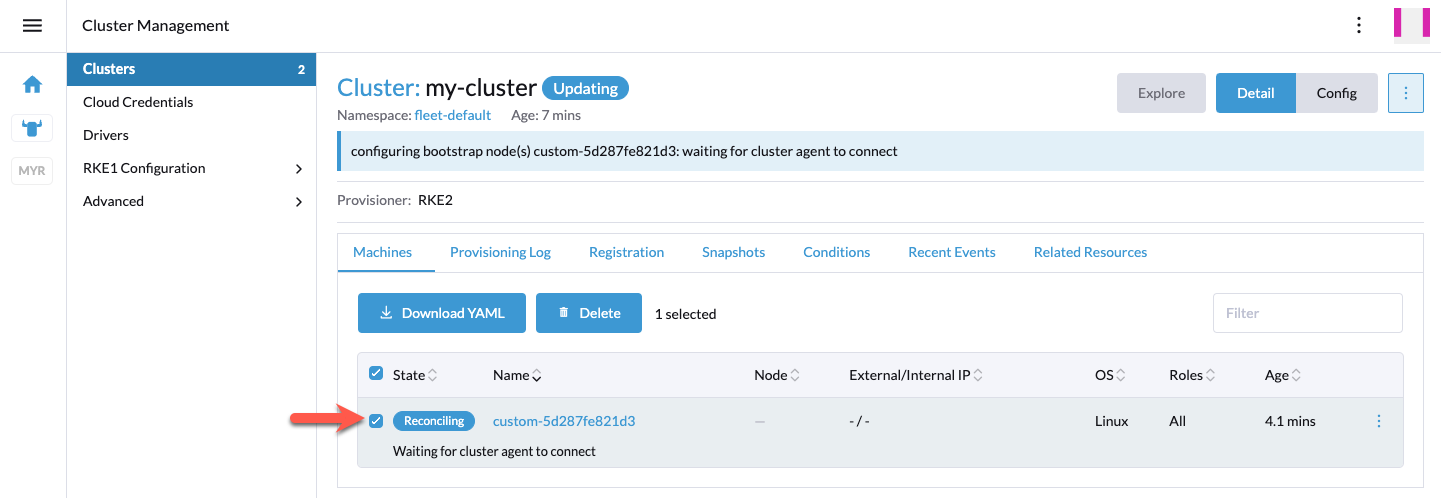
That’s expected as there’s no CNI running on this cluster yet. Unfortunately, this also
means critical pods like rke2-coredns-rke2-coredns-* and cattle-cluster-agent-*
are stuck in PENDING state. Hence, the downstream cluster is not yet able
to register itself on Rancher.
As a next step, you need to resolve this chicken-egg issue by directly accessing
the downstream cluster’s Kubernetes API, without going via Rancher. Rancher will not allow
access to this downstream cluster, as it’s still in Updating state. That’s why you
can’t use the downstream cluster’s KubeConfig provided by the Rancher management console/UI.
Copy /etc/rancher/rke2/rke2.yaml from the first downstream cluster Control Plane
node to your jump/bastion host where you have helm installed and can access the
Cilium Helm charts.
scp root@<cp-node-1-ip>:/etc/rancher/rke2/rke2.yaml .
Search and replace 127.0.0.1 (clusters[0].cluster.server) with the
already mentioned DNS record pointing to the Control Plane / L4 load-balancer IP(s).
apiVersion: v1
clusters:
- cluster:
certificate-authority-data: LS0...S0K
server: https://127.0.0.1:6443
name: default
contexts: {}
Check if you can access the Kubernetes API:
export KUBECONFIG=$(pwd)/my-cluster-kubeconfig.yaml
kubectl get nodes
NAME STATUS ROLES AGE VERSION
rancher-demo-node NotReady control-plane,etcd,master 44m v1.27.8+rke2r1
If successful, you can now install Cilium via Helm CLI:
helm install cilium ./cilium \ --namespace kube-system \ -f my-cluster-cilium-values.yaml
After a few minutes, you should see that the node changed to the Ready status:
kubectl get nodes
NAME STATUS ROLES AGE VERSION
rancher-demo-node Ready control-plane,etcd,master 48m v1.27.8+rke2r1
Back in the Rancher UI, you should see that the cluster changed to the healthy
Active status:
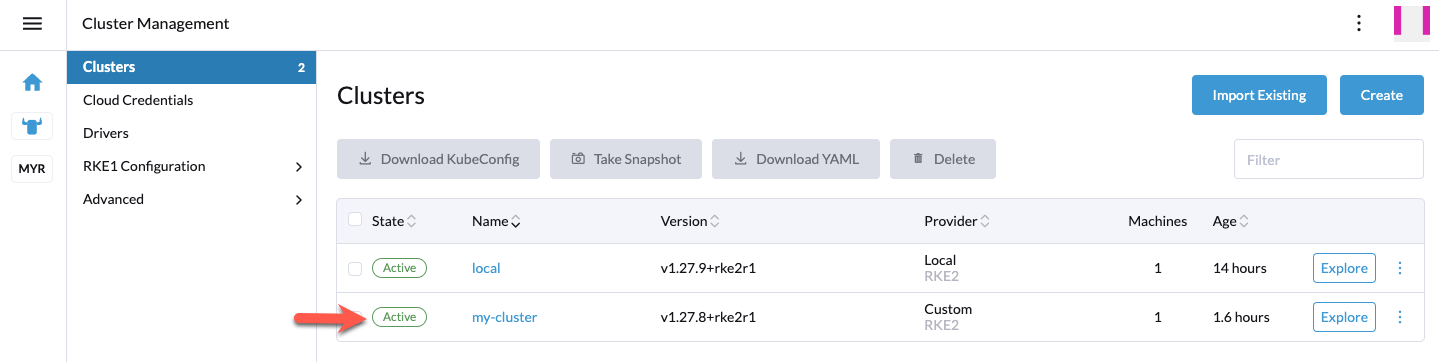
That’s it. You can now normally work with this cluster as if you installed the CNI the default Rancher way. Additional nodes can now be added straightaway and the “local Control Plane RKE2 KubeConfig” workaround is not required anymore.
Optional: Add Cilium to Rancher Registries
One small, optional convenience item would be to add the Cilium Helm repository to Rancher so that, in the future, Cilium can easily be upgraded via Rancher UI.
You have two options available:
Option 1: Navigate to Cluster Management -> Advanced -> Repositories and
click the Create button:
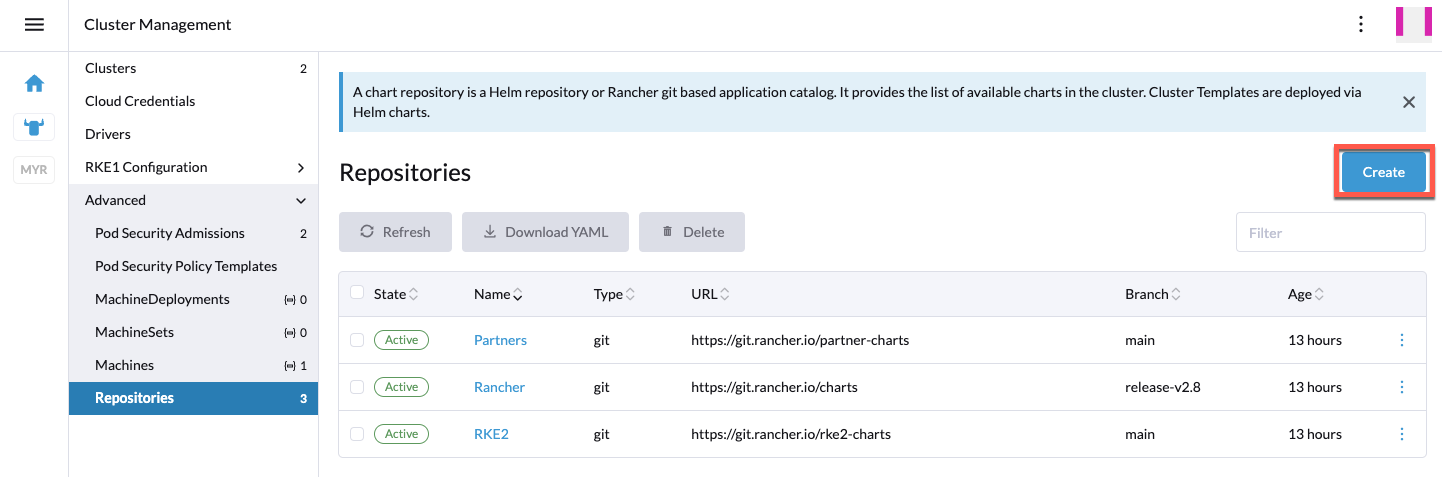
Option 2: Alternatively, you can also just add the Cilium Helm repository
on a single cluster by navigating to <your-cluster> -> Apps -> Repositories:
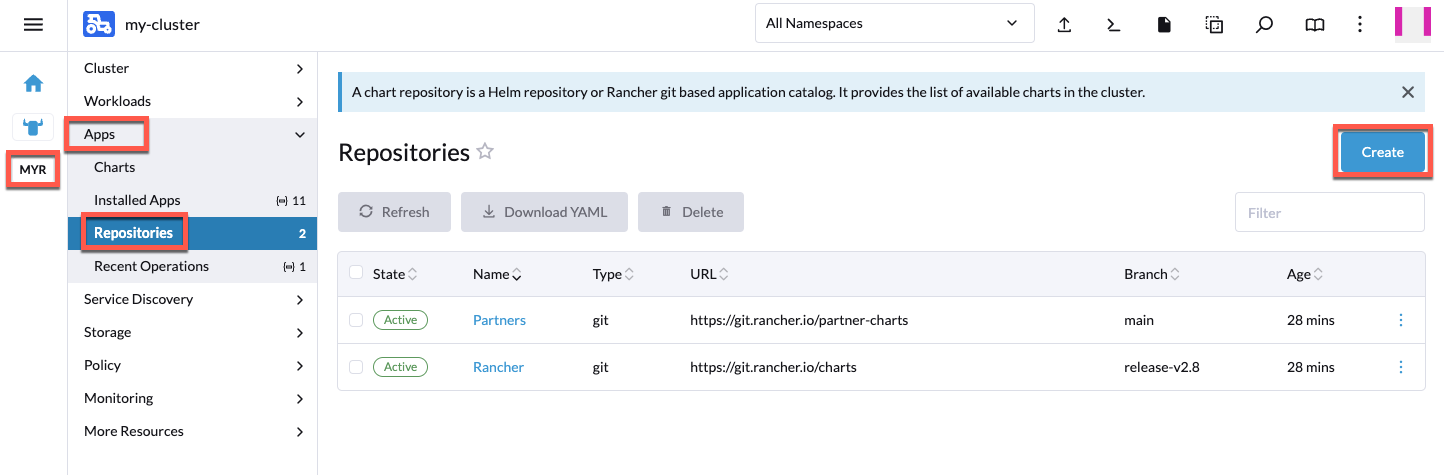
For either option, in the window that opens, add the official Cilium Helm chart
repository (https://helm.cilium.io) to the Rancher repository list:
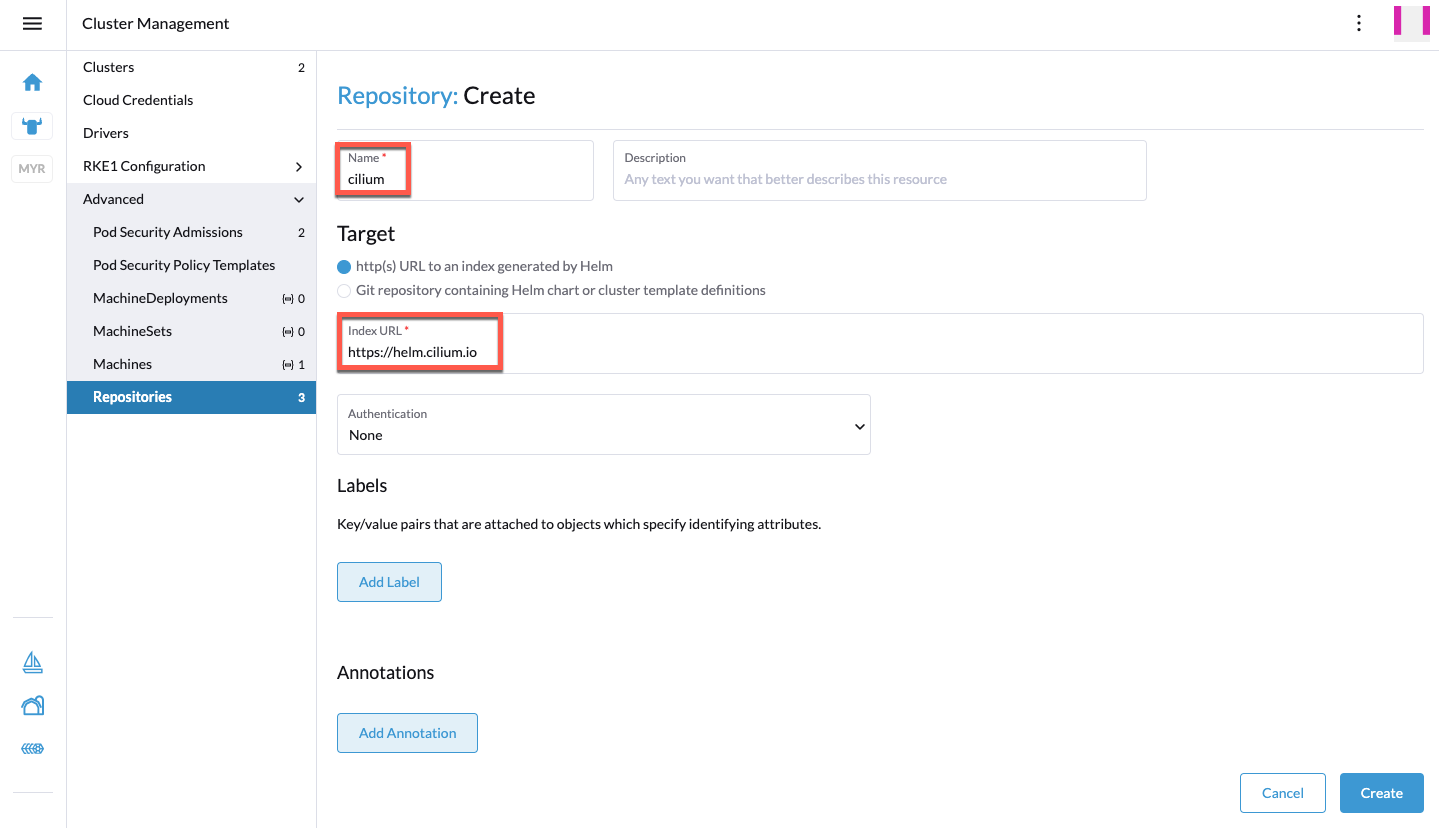
Once added, you should see the Cilium repository in the repositories list:
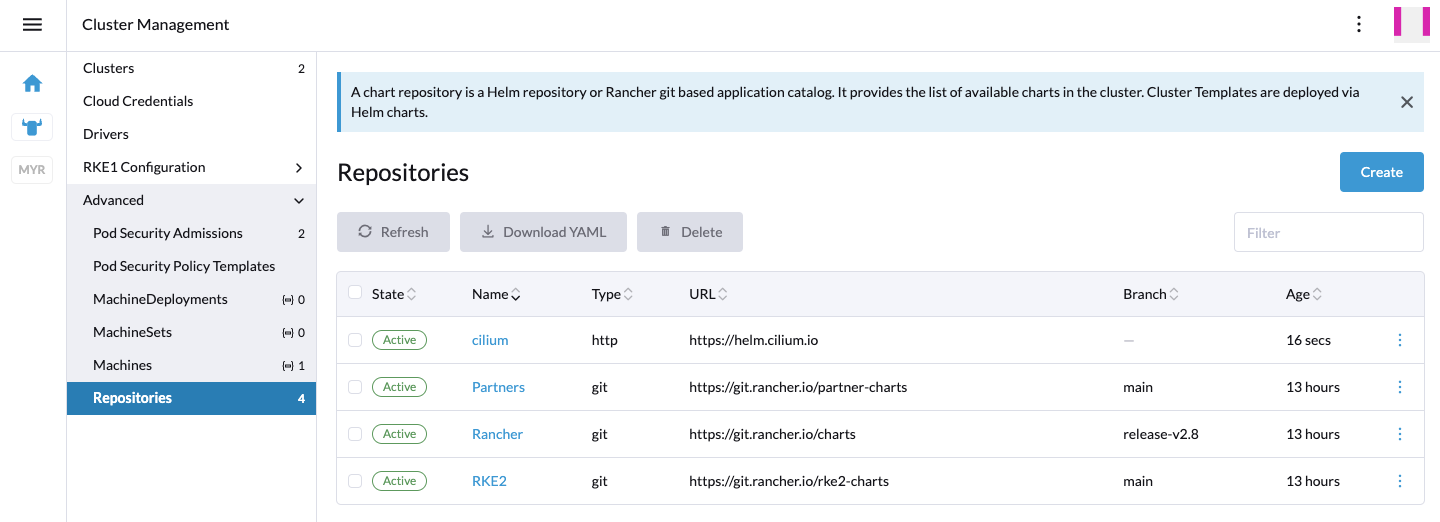
If you now head to <your-cluster> -> Apps -> Installed Apps, you
should see the cilium app. Ensure All Namespaces or
Project: System -> kube-system is selected at the top of the page.
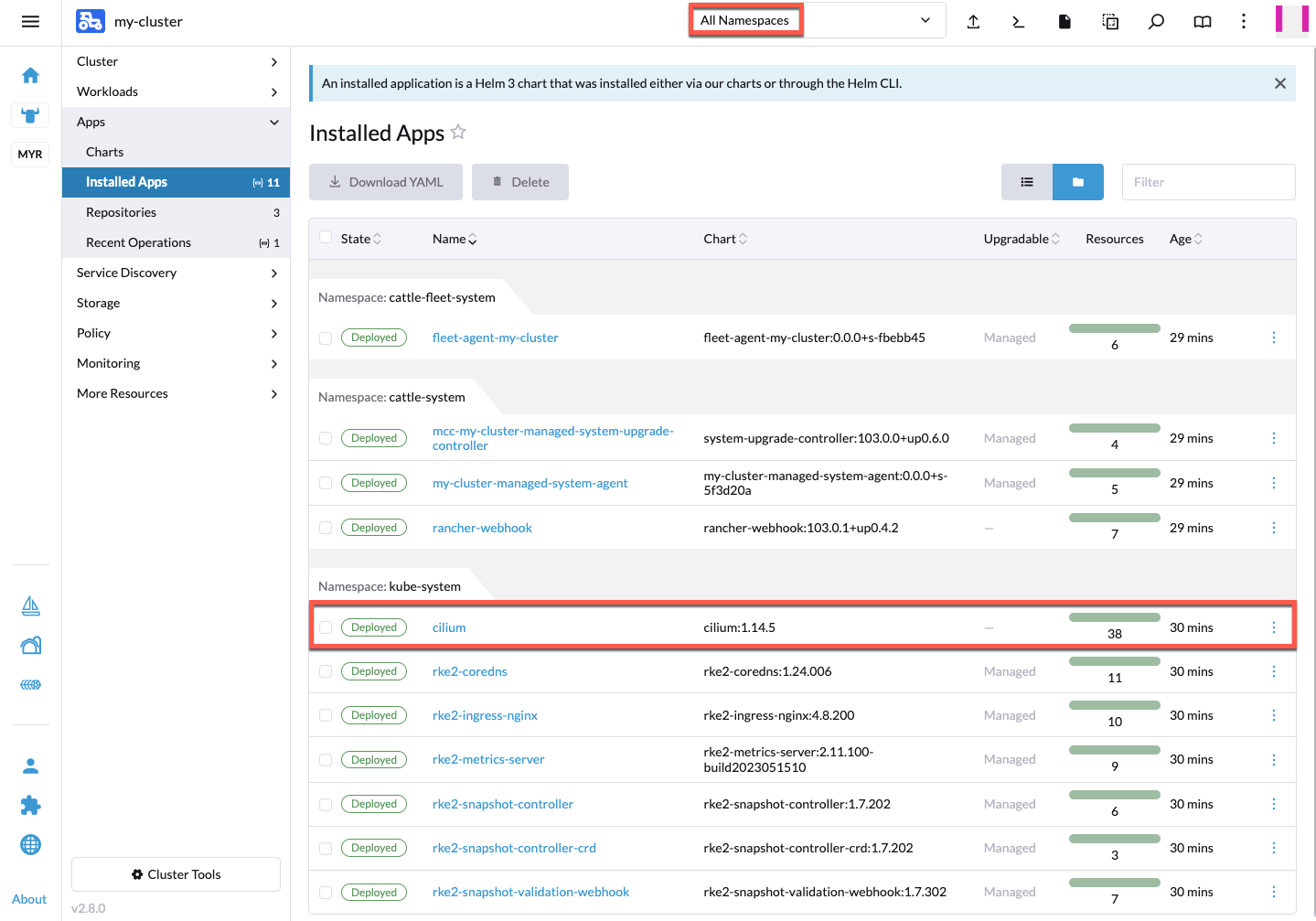
Since you added the Cilium repository, you will now see a small hint on this app entry when there’s a new Cilium version released. You can then upgrade directly via Rancher UI.